User Guide
Survin is a desktop application for surveyors to use to keep track of people they have surveyed. The surveyor can easily follow up with people they have surveyed for additional information or for confirmation. The user interacts with the application using a CLI, and it has a GUI created with JavaFX. It is written in Java.
- Quick start
-
Features
- Viewing help :
help - Adding a person:
add - Listing all persons :
list - Editing a person :
edit - Deleting a person :
delete - Clone a person :
clone - Viewing a person :
view - Append to a person:
append - Unappend from a person:
unappend - Change theme :
theme - Toggle mode of list :
toggle-list-mode - Mark or unmark a survey as done or not done:
mark/unmark - Shortcut keys
- Undo command
- Clearing all entries :
clear - Exiting the program :
exit - Saving the data
- Editing the data file
- Viewing help :
- FAQ
- Command summary
- Parameters format
Quick start
-
Ensure you have Java
11or above installed in your Computer. -
Download the latest
Survin.jarfrom here. -
Copy the file to the folder you want to use as the home folder for the app.
-
Double-click the file to start the app. The GUI similar to the below should appear in a few seconds. Note how the app contains some sample data.

-
Type the command in the command box and press Enter to execute it. e.g. typing
helpand pressing Enter will open the help window.
Some example commands you can try:-
list: Lists all contacts. -
addn/John Doe p/98765432 e/johnd@example.com a/John street, block 123, #01-01 g/male b/1989-10-1 ra/White American re/Christian s/Environment Survey: Adds a contact namedJohn Doeto Survin. -
delete3: Deletes the 3rd contact shown in the current list. -
clear: Deletes all contacts. -
exit: Exits the app.
-
-
Refer to the Features below for details of each command.
Features
![]() Notes about the command format:
Notes about the command format:
-
Words in
UPPER_CASEare the parameters to be supplied by the user.
e.g. inadd n/NAME,NAMEis a parameter which can be used asadd n/John Doe. -
Items in square brackets are optional.
e.gn/NAME [t/TAG]can be used asn/John Doe t/friendor asn/John Doe. -
Items with
… after them can be used multiple times including zero times.
e.g.[t/TAG]…can be used as ` ` (i.e. 0 times),t/friend,t/friend t/familyetc. -
Parameters can be in any order.
e.g. if the command specifiesn/NAME p/PHONE_NUMBER,p/PHONE_NUMBER n/NAMEis also acceptable. -
If a parameter is expected only once in the command but you specified it multiple times, only the last occurrence of the parameter will be taken.
e.g. if you specifyp/12341234 p/56785678, onlyp/56785678will be taken. -
Extraneous parameters for commands that do not take in parameters (such as
list,exitandclear) will be ignored.
e.g. if the command specifieslist 123, it will be interpreted aslist. -
A person is uniquely characterised by their name, phone number and email. You cannot have 2 people with the same name, phone number, and email.
Viewing help : help
Shows a message explaning how to access the help page.

Format: help [COMMAND_NAME]
- Use
help [COMMAND_NAME]to see more information about the command features and usages. - There is a help window for each command in Survin.
- Using
helpwithout any parameters will prompt you to our user guide.
Adding a person: add
Adds a person to the app.
Format: add n/NAME p/PHONE e/EMAIL a/ADDRESS g/GENDER b/BIRTHDATE ra/RACE re/RELIGION [s/SURVEY]… [t/TAG]…
- Adds a surveyee with the all the descriptions listed.
- All descriptors have to be specified and follow their own specified format.
Examples:
-
add n/John Doe p/98765432 e/johnd@example.com a/John street, block 123, #01-01 g/male b/1989-10-1 ra/White American re/Christian s/Environment SurveyAdds a person with the descriptions as stated. add n/Betsy Crowe t/friend e/betsycrowe@example.com a/Newgate Prison p/1234567 t/criminal g/female b/1991-11-31 ra/Chinese re/Buddhist
Listing all persons : list
Shows a list of all persons in the app.
Format: list
Editing a person : edit
Edits an existing person in Survin.
Format: edit INDEX [n/NAME] [p/PHONE] [e/EMAIL] [a/ADDRESS] [g/GENDER] [b/BIRTHDATE] [ra/RACE] [re/RELIGION] [s/SURVEY]… [t/TAG]…
- Edits the surveyee at the specified INDEX. The index refers to the index number of the surveyee you wish to edit, as shown in the display list. The index must be a positive integer.
- At least one of the optional fields has to be provided. (E.g. Phone or Email)
- Existing value in specified field will be updated to the new value.
- When editing tags, the existing tags of the person will be removed i.e adding of tags is not cumulative.
- You can remove all the person’s tags by typing
t/without specifying any tags after it.
Examples:
-
edit 1 p/91234567 e/johndoe@example.comEdits the phone number and email address of the 1st person to be91234567andjohndoe@example.comrespectively. -
edit 2 n/Betsy Crower t/Edits the name of the 2nd person to beBetsy Crowerand clears all existing tags.
Deleting a person : delete
Delete an existing person in Survin by index or delete all persons satisfying the specified attributes.
Format: delete INDEX OR delete [ra/RACE] [re/RELIGION] [s/NAME OF SURVEY]
- Delete surveyee(s) satisfying the conditions specified. (the conditions cannot be all empty)
- The index refers to the index number shown in the displayed person list.
- The index must be a positive integer 1, 2, 3, …
- Fields must be non-empty if deleting by attributes
- Note that deleting using
s/NAME OF SURVEYonly deletes a person if he/she only has that one survey.
Example:
-
listfollowed bydelete 2deletes the 2nd person in the app. -
view n/Betsyfollowed bydelete 1deletes the 1st person in the results of theviewcommand. -
delete ra/Chinese re/ChristianDeletes all surveyees that are Chinese and Christian.
Clone a person : clone
Creates a new person with updated details based on an existing person in Survin, the new person created will be added to end of existing app.
Format: clone INDEX [n/NAME] [p/PHONE] [e/EMAIL] [a/ADDRESS] [g/GENDER] [b/BIRTHDATE] [ra/RACE] [re/RELIGION] [s/SURVEY] [t/TAG]…
- Clones the surveyee at the specified INDEX. The index refers to the index number of the surveyee you wish to clone, as shown in the display list. The index must be a positive integer.
- At least one of the unique optional fields (Name, Phone or Email) has to be provided.
- A new person with updated values in specified field will be added to Survin.
- When updating tags or surveys, the existing tags or surveys of the person will be removed i.e adding of tags is not cumulative.
- You can remove all the person’s tags by typing
t/without specifying any tags after it. - You can remove all the person’s surveys by typing
s/without specifying any surveys after it.
Examples:
-
clone 1 p/91234567 e/johndoe@example.comAdd a new person with all details of the 1st person except the phone number and email will be updated to91234567andjohndoe@example.comrespectively. -
clone 2 n/Betsy Crower t/Add a new person with all details of the 2nd person except the name will be updated toBetsy Crowerand all tags are removed.
Viewing a person : view
Views the attributes of all surveyees with some specified attributes.
Format: [n/NAME] [p/PHONE] [e/EMAIL] [a/ADDRESS] [g/GENDER] [b/BIRTHDATE] [ra/RACE] [re/RELIGION] [s/NAME OF SURVEY]
- The search is case-insensitive.
-
alexwill matchAlex
-
- For all fields except
emailandbirthdate, only full words are matched.- In the
namefield,Alewill not matchAlex
- In the
-
For the
emailandbirthdatefield, only substrings are matched.- In the
emailfield,googlewill matchalextan@google.com. - In the
birthdatefield,10will match any of the following-
2010-12-25, 25th December 2010. -
2022-10-03, 3rd October 2022. -
2022-03-10, 10th March 2022.
-
- In the
- If no quotation marks are used, the order of the keywords does not matter.
-
Alex Tanwill matchTan Alex
-
- If a pair of quotation marks are used,
viewmatches exact phrases (not substrings) and order matters-
"Alex T"will not matchAlex Tan -
"Alex Tan"will not matchTan Alex
-
- If multiple words are used,
viewmatches any of the words or phrases specified.-
view n/Jane Doe "Alex Tan"lists all persons whose names contain any of the following:Jane,DoeorAlex Tan. -
view n/Jane Doe Alex Tanlists all persons whose names contain any of the following:Jane,Doe,Alex, orTan.
-
- If an odd number of quotation marks
"is used, then its last occurrence is ignored.-
view n/"Jane Doe" Alex Tan"is equivalent toview n/"Jane Doe" Alex Tan
-
-
When using
viewon an attribute with multiple objects (e.g.SurveyorTag),viewperforms the search on each survey and tag.- Views surveyees who have a survey that contains the word
airportview s/airport > 2 persons listed! > Jane Doe ... [Changi Airport Survey][Food Survey] > Jenette Doe ... [Seletar Airport Survey][Academic Survey] - View surveyees who have a survey that contains the word
changiorairport.view s/Changi Airport > 2 persons listed! > Jane Doe ... [Changi Airport Survey][Food Survey] > Jenette Doe ... [Seletar Airport Survey][Academic Survey] - View surveyees who have a survey that contains the phrase
changi airport.view s/"Changi Airport" > 1 person listed! > Jane Doe ... [Changi Airport Survey][Food Survey]
- Views surveyees who have a survey that contains the word
- Only the last prefix instance is parsed.
-
view ra/chinese ra/malay g/male g/femalelists female malay persons, ignoresra/chineseandg/male.
-
- Only empty spaces
view n/ - Only empty spaces in quotations
view n/" "- Empty string
view n/ or view n/""- Any combination of the above and its variants
view n/ " "
Examples:
view g/female ra/chinese re/christian
> 2 persons listed!
> Jane Doe 91234567 jane_doe@example.com, …
> Jenette Doe 81234567 jenette_doe@example.com, …
Append to a person: append
Append surveys or tags to the person identified by the index number in the command.
Format: INDEX [s/SURVEYS]... [t/TAGS]...
- Person should not already have any of the surveys or tags that you are appending.
- The append command is case-sensitive. e.g. you can append both
Food Surveyandfood survey. - At least one of the optional fields has to be provided. (Survey or Tag)
- Able to append multiple surveys and tags in a single command.
- Fields must be non-empty.
Example: append 1 s/Food Survey s/Environment Survey t/friend t/student
Unappend from a person: unappend
Unappend surveys or tags from the person identified by the index number in the command.
Format: INDEX [s/SURVEYS]... [t/TAGS]...
- The unappend command is case-sensitive. e.g. you can only unappend
Food Surveyby typingFood Surveyand notfood survey. - At least one of the optional fields has to be provided. (Survey or Tag)
- Able to unappend multiple surveys and tags in a single command.
- Fields must be non-empty.
Example: unappend 1 s/Food Survey s/Environment Survey t/friend t/student
Change theme : theme
Changes the theme of the app. Only “light” or “dark”.
Format: THEME ("light" or "dark")
Examples:
theme lighttheme dark
Toggle mode of list : toggle-list-mode
Toggle the mode of the list between a compacted or an expanded mode.
Expanded Mode:
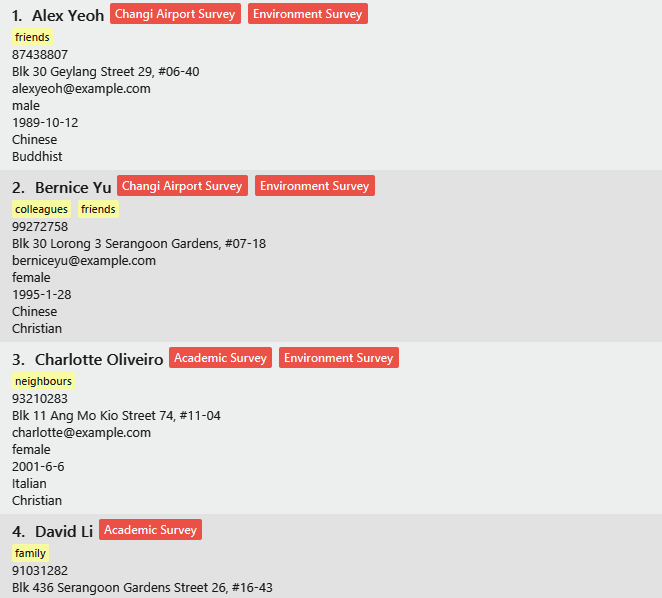
Compacted Mode:
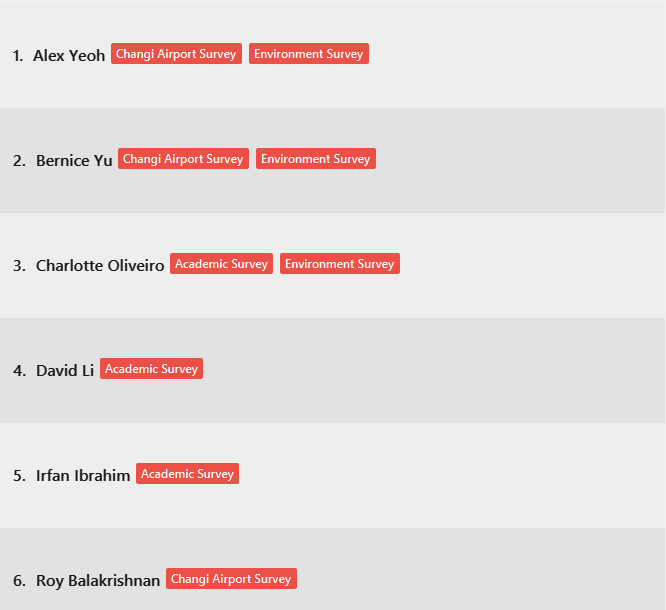
Format: toggle-list-mode
Mark or unmark a survey as done or not done: mark/unmark
Changes the status of the survey to done or not done. More specifically, mark changes the status of the specified survey to done while unmark changes the status of the specified survey to not done. Note that the name of the survey is case-sensitive.
Format: mark INDEX s/NAME OF SURVEY, unmark INDEX s/NAME OF SURVEY
Example: mark 1 s/Shopping survey, unmark 3 s/Environmental survey
Shortcut keys
These shortcut keys will add texts to the command box, this helps the users to enter the commands faster.
-
CTRL + Naddsadd n/ p/ e/ a/ g/ b/ ra/ re/ s/ t/to the command box. -
CTRL + Eaddseditto the command box. -
CTRL + Daddsdeleteto the command box. -
CTRL + Maddsmarkto the command box. -
CTRL + Uaddsunmarkto the command box. -
CTRL + Zaddsundoto the command box. -
CTRL + Laddscloneto the command box. -
CTRL + Iaddsviewto the command box. -
CTRL + Rclears all texts in the command box.
Undo command
Undoes commands that are undoable.
Format: undo
Example: undo
| Commands | Undoable? |
|---|---|
| Add | |
| Append/Unappend | |
| Clone | |
| Delete | |
| Edit | |
| Mark/Unmark | |
| Clear | |
| View | |
| Exit | |
| List | |
| Help | |
| Theme | |
| ToggleList |
Clearing all entries : clear
Clears all entries from the app.
Format: clear
Exiting the program : exit
Exits the program.
Format: exit
Saving the data
Survin are saved in the hard disk automatically after any command that changes the data. There is no need to save manually.
Editing the data file
Survin data are saved as a JSON file [JAR file location]/data/survin.json. Advanced users are welcome to update data directly by editing that data file.
FAQ
Q: How do I transfer my data to another Computer?
A: Install the app in the other computer and overwrite the empty data file it creates with the file that contains the data of your previous Survin home folder.
Q: What is a unique person?
A: A person is uniquely characterised by their name, phone number and email. You cannot have 2 people with the same name, phone number, and email.
Command summary
| Action | Format, Examples |
|---|---|
| Add |
n/NAME p/PHONE e/EMAIL a/ADDRESS g/GENDER b/BIRTHDATE ra/RACE re/RELIGION [s/SURVEY]... [t/TAG]... e.g., add n/John Doe p/98765432 e/johnd@example.com a/311, Clementi Ave 2, #02-25 g/male b/1998-11-28 ra/Chinese re/Christian s/Shopping survey t/friends t/owesMoney
|
| Clear | clear |
| Delete |
delete INDEXe.g. delete 3
|
| Delete by attribute |
delete [n/NAME] [p/PHONE] [e/EMAIL] [a/ADDRESS] [g/GENDER] [b/BIRTHDATE] [ra/RACE] [re/RELIGION] [s/NAME OF SURVEY]e.g. delete ra/Chinese
|
| Edit |
edit INDEX [n/NAME] [p/PHONE_NUMBER] [e/EMAIL] [a/ADDRESS] [t/TAG]e.g., edit 2 n/James Lee e/jameslee@example.com
|
| Exit | exit |
| View |
view n/NAME p/PHONE e/EMAIL a/ADDRESS g/GENDER b/BIRTHDATE ra/RACE re/RELIGION s/SURVEY e.g., view g/female ra/chinese re/christian
|
| Undo | undo |
| Theme | theme |
| Mark |
mark INDEX [s/NAME OF SURVEY]e.g., mark 1 s/Shopping Survey
|
| Unmark |
unmark INDEX [s/NAME OF SURVEY]e.g., unmark 1 s/Shopping Survey
|
| Append |
append INDEX [s/SURVEY]... [t/TAG]...e.g., append 1 s/Food Survey s/Environment Survey t/friend t/student
|
| Unappend |
unappend INDEX [s/SURVEY]... [t/TAG]...e.g., unappend 1 s/Food Survey s/Environment Survey t/friend t/student
|
| Toggle list mode | toggle-list-mode |
| Clone |
clone INDEX [n/NAME] [p/PHONE_NUMBER] [e/EMAIL] e.g., clone 1 n/James Lee p/91234567 e/jameslee@example.com
|
| List | list |
| Help |
help and help [NAME_OF_COMMAND]
|
Parameters format
NAME: Names should only contain alphanumeric characters and spaces, and it should not be blank.
PHONE: Phone numbers should only contain numbers, and it should be at least 3 digits long.
EMAIL: Emails should be of the format local-part@domain and adhere to the following constraints:
- The local-part should only contain alphanumeric characters and these special characters, excluding the parentheses, (+_.-). The local-part may not start or end with any special characters.
- This is followed by a ‘@’ and then a domain name. The domain name is made up of domain labels separated by periods.
- The domain name must:
- end with a domain label at least 2 characters long
- have each domain label start and end with alphanumeric characters
- have each domain label consist of alphanumeric characters, separated only by hyphens, if any.
ADDRESS: Addresses can take any values, and it should not be blank.
GENDER: Gender should only be ‘male’, ‘female’, or ‘others’, and it should not be blank.
BIRTHDATE: Birthdate should be in the format of yyyy-mm-dd, it should be a valid date, and it should not be blank. Birthdate should also not be in the future.
RACE: Race should only contain alphabetical characters and spaces, and it should not be blank.
RELIGION: Religion should only contain alphabetical characters and spaces, and it should not be blank.
SURVEY: Survey should only contain alphanumeric characters and spaces, and it should not be blank.
TAG: Tags names should be alphanumeric.